Completing the SSL Certificate Installation in IIS
Completing the Certificate Installation
- Open IIS Manager: Return to the IIS Manager on your server.
- Server Certificates: Navigate to the “Server Certificates” section.
- Complete Certificate Request: In the “Actions” pane, select “Complete Certificate Request.”


Certificate Installation Details
- Certificate File: Browse to the location of the SSL certificate file provided by your CA.
- Friendly Name: Assign a friendly name to your certificate for easy identification.
- Certificate Store: Choose “Personal” as the certificate store.
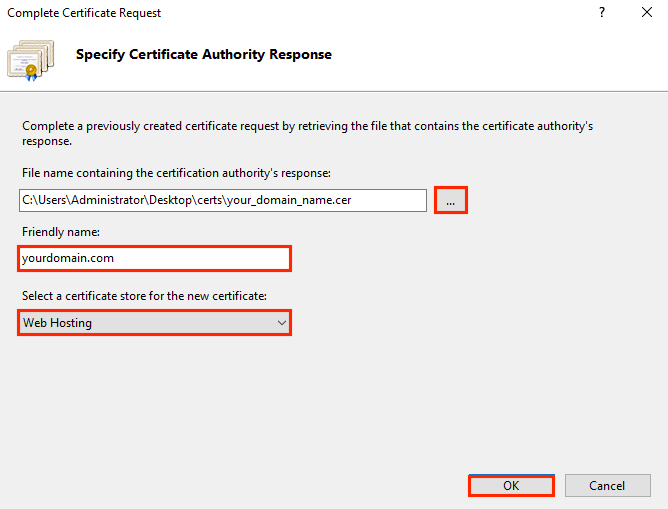
Binding the SSL Certificate
- Open Site Bindings: In the IIS Manager, right-click your site and select “Bindings.”
- Add SSL Binding: Click “Add” and select “https” as the Type.
- Select Installed Certificate: Choose the installed certificate from the drop-down list.
- Specify Port: Typically, SSL uses port 443.
- Complete Binding: Click “OK” to complete the process.


Ensuring Successful SSL Implementation
Verification
- Browser Padlock Icon: Check for the padlock icon in the browser address bar.
- Certificate Details: View the certificate information in the browser to ensure it’s correctly installed. You can check it here
Troubleshooting
- Certificate Mismatch Errors: Verify the domain name on the certificate matches your website.
- Connection Errors: Check your firewall and port settings.
Conclusion
Implementing an SSL certificate on IIS 10 enhances the security and trustworthiness of your website. By following these steps, you can ensure a secure and encrypted connection for your users.
FAQs
What is the difference between a single-domain and a wildcard SSL certificate?
A single-domain SSL certificate is to secure one specific domain or subdomain. For instance, it can secure www.example.com but not sub.example.com. On the other hand, a wildcard SSL certificate is more flexible, as it can secure a main domain and an unlimited number of its subdomains. For example, a wildcard certificate for *.example.com will cover www.example.com, mail.example.com, shop.example.com, and any other subdomain. You can purchase cheap wildcard ssl certificate here
How can I verify that my SSL certificate is installed correctly in IIS?
To verify that your SSL certificate is correctly installed in IIS, you can perform a few checks:
- In the IIS Manager, ensure your certificate is listed under the "Server Certificates" section.
- Bind the SSL certificate to your website and try accessing it using https://. If the site loads without security warnings and shows a padlock icon in the browser address bar, the installation is successful.
- You can also use online SSL validation tools to check if the certificate is installed correctly and is valid.
What should I do if I encounter an error during the SSL installation process?
If you encounter an error during the SSL installation process in IIS:
- Double-check the certificate file and ensure it matches the domain name of your website.
- Verify that the private key is correctly associated with the certificate.
- Check for any error messages or codes, and consult the IIS documentation or online resources for specific troubleshooting steps.
- If the issue persists, you may contact the certificate authority for assistance or seek help from online forums and communities.
How often do I need to renew my SSL certificate?
The renewal frequency for SSL certificates depends on the certificate type and the issuing authority. Typically, SSL certificates need to be renewed every one to two years. It's important to keep track of the expiration date and renew the certificate before it expires to avoid website downtime or security warnings displayed to visitors.
Can I install multiple SSL certificates on the same IIS server?
Yes, you can install multiple SSL certificates on the same IIS server. This is particularly useful if you host multiple websites, each requiring a separate SSL certificate. IIS allows you to bind different certificates to different websites or even different IP addresses on the same server.
What are the security implications of not installing an SSL certificate?
Not installing an SSL certificate on a website, especially one that handles sensitive data, can have several security implications:
- Data Vulnerability: Unencrypted data can be intercepted and read by unauthorized parties.
- Loss of Trust: Modern browsers warn users when they visit unsecured (HTTP) websites, potentially driving visitors away.
- Lowered Search Engine Ranking: Search engines, like Google, favor HTTPS-secured websites, meaning an unsecured site might rank lower in search results.
- Compliance Issues: For certain types of websites, not having an SSL certificate might violate regulations like GDPR or HIPAA.
Last modified: January 8, 2024



