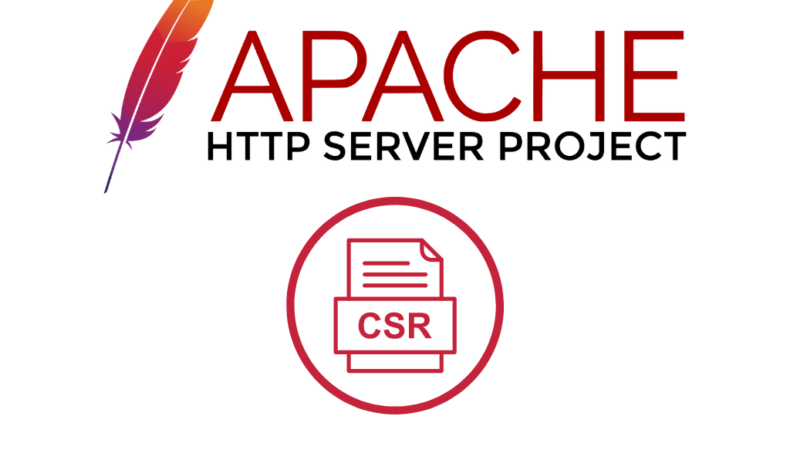Introduction: Understanding CSR in Apache WebServer.
Certificate Signing Requests (CSR) are a pivotal part of securing Apache WebServers. This process involves generating a request that a Certificate Authority (CA) will use to issue your SSL/TLS certificate, which is crucial for establishing a secure connection between your server and its clients. We would help you with how to generate CSR in Apache Web Server?
What is a CSR, and Why is it Essential for Apache WebServer?
A CSR contains vital details like your organization’s name, domain name, locality, and country. It plays a crucial role in encrypting data transferred between the server and the client, enhancing the security and trustworthiness of your Apache WebServer.
How to Generate CSR in Apache WebServer?
Generating a CSR in Apache requires steps that ensure the request aligns with your server’s requirements and security protocols.
Prerequisites for Generating CSR
- Apache Web Server: Ensure Apache is installed and running.
- OpenSSL: A necessary tool for CSR generation. Verify its installation on your server.
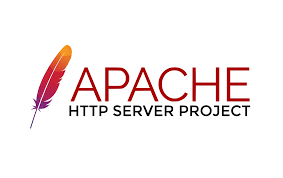
Step-by-Step Process for Generating a CSR
- Access Your Server
Connect to your server via SSH to begin the CSR generation process.
- Locate OpenSSL
Confirm the presence of OpenSSL with ‘which openssl‘. This command locates the OpenSSL binary, typically found in ‘/usr/bin/openssl‘.
- Create a Private Key
Generate a private key using OpenSSL:
“openssl genpkey -algorithm RSA -out yourdomain.key”
Replace yourdomain with your actual domain name. This command creates a private key file (yourdomain.key).
- Generate the CSR
With the private key, generate the CSR:
“openssl req -new -key yourdomain.key -out yourdomain.csr”
During this step, you will be prompted to enter details like your country, state, organization, and common name (domain name).
- CSR Content Verification
To verify the contents of the CSR, use:
“openssl req -text -noout -verify -in yourdomain.csr”
Understanding CSR Fields
- Country Name (C): Two-letter country code.
- State or Province (ST): Full state or province name.
- Locality (L): City or locality.
- Organization (O): Legally registered organization name.
- Organizational Unit (OU): Department or division.
- Common Name (CN): The fully qualified domain name.
Submitting Your CSR
Once generated and verified, submit your CSR to a Certificate Authority (CA) to obtain your SSL/TLS certificate. You can submit CSR at SSLCertShop
Implementing SSL on Apache
After receiving your SSL/TLS certificate from the CA, configure Apache to use the certificate for secure connections.
Conclusion
Generating a CSR on Apache with OpenSSL is a straightforward yet crucial process for securing web communications. By following these steps, you can ensure the integrity and confidentiality of data exchanged between your server and its clients.
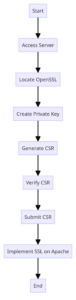
FAQs on Generating a CSR on Apache Web Server Using OpenSSL
What is OpenSSL, and why is it required for CSR generation?
OpenSSL is an open-source command line tool that provides various cryptographic functions. It's essential for generating both the private key and the CSR, which are required steps in obtaining an SSL/TLS certificate for secure web communications.
Can I use the same CSR for multiple domains?
Generally, a CSR is specific to one domain or wildcard domain. If you need to secure multiple domains, you should generate separate CSRs for each or consider a multi-domain SSL certificate.
How long does it take to get an SSL certificate after submitting a CSR?
The time varies depending on the Certificate Authority (CA) and the type of certificate. Simple domain validation can be completed within minutes to a few hours, while extended validation certificates may take several days to weeks.
What should I do if the CA rejects my CSR?
If your CSR is rejected, review it for any errors in the information provided. Ensure all details, especially the Common Name, are accurate and match your organization's official records. You may need to regenerate the CSR and resubmit it.
Is it safe to generate a CSR on a public server?
Yes, generating a CSR on a public server is safe as it does not expose your private key. However, always ensure your private key remains secure and inaccessible to unauthorized users.
How do I secure my private key?
Store your private key in a secure location, restrict access to it, and never share it. On a server, set appropriate file permissions to limit access to the key file.
Can I generate a CSR on a Windows server using OpenSSL?
Yes, OpenSSL is also available for Windows. The process of generating a CSR is similar, though file paths and certain commands might differ slightly.
What happens if I lose my private key?
If you lose your private key, you will need to generate a new private key and CSR and then reapply for an SSL certificate. The existing certificate associated with the lost key becomes unusable.
Do I need to renew my CSR annually?
No, the CSR is only used to obtain an SSL certificate. However, you will need to generate a new CSR when your SSL certificate is due for renewal.
Can I automate the CSR generation process?
Yes, automation scripts can be created to generate CSRs, especially if you manage multiple domains. However, ensure that the automation process is secure and does not compromise your private keys.
By addressing these frequently asked questions, we aim to simplify and clarify the CSR generation process on Apache Web Servers using OpenSSL, ensuring a smooth and secure experience for web administrators and developers.
Last modified: January 29, 2024